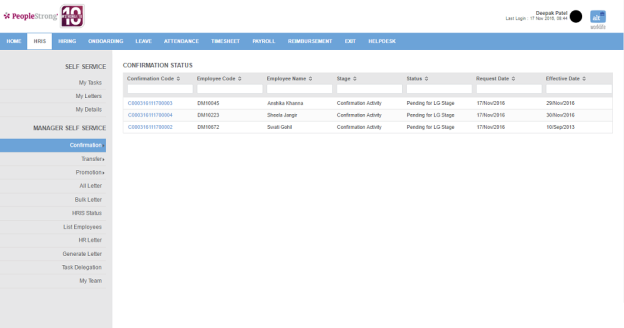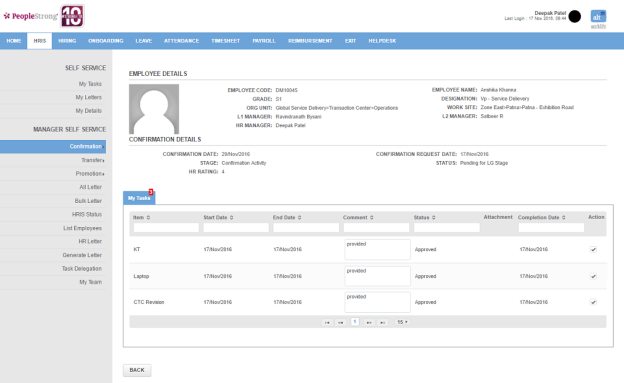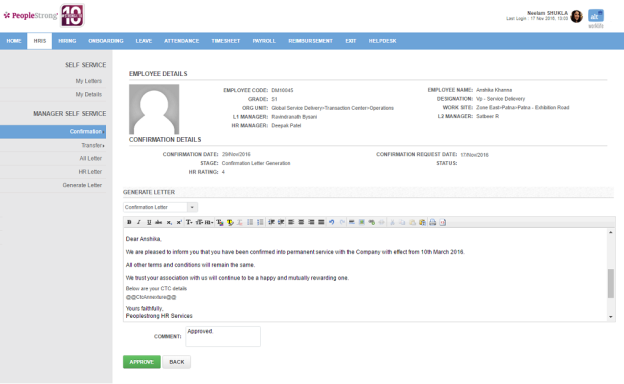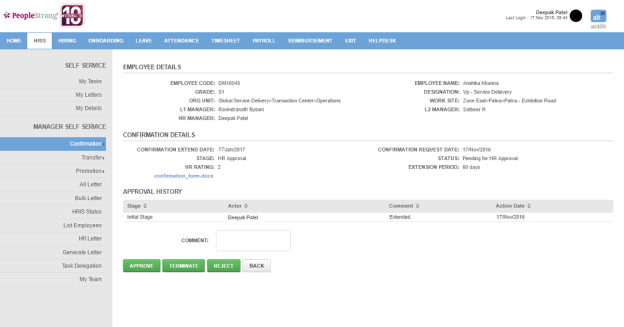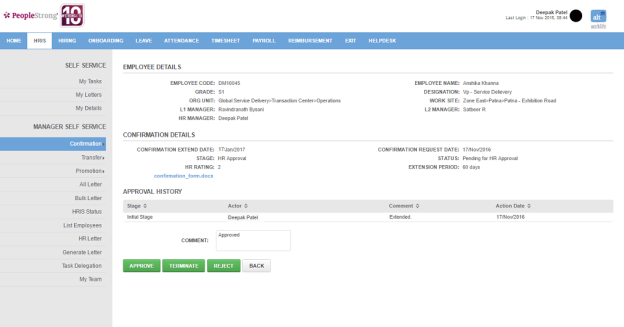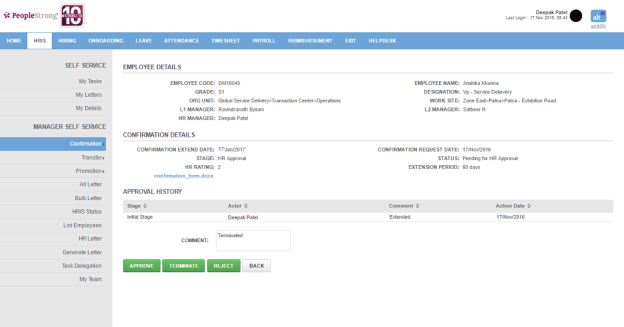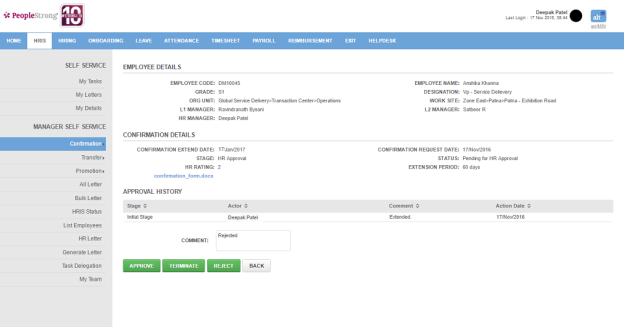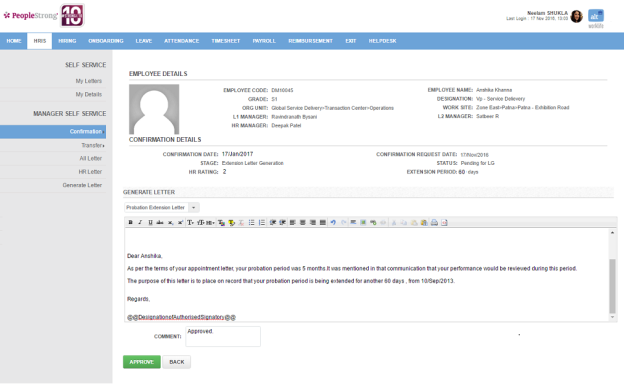Confirmation Status page displays a list of confirmations that require your approval at different stages. You can filter the list on the basis of Confirmation Code, Employee Code, Name, Confirmation Effective Date, Stage, Status and Confirmation Letter.
Note: Depending on the manager/spoc assigned for confirmation task at a stage, he will be able to view it when he logs in for approval.
How to approve confirmation activity?
1. Click Confirmation Code. Following page will open.
2. Enter comments and select the items. Confirmation task will move to Confirmation Letter Generation stage.
How to modify compensation?
Go to How to modify compensation? on Transfer Status page.
How to generate confirmation letter?
1. Click Confirmation Code. Following page will open.
2. Select Confirmation Letter from drop down.
3. Make changes to the content, if required.
4. Click Approve button. Confirmation task will move to Completed stage. No further action is required.
How to complete HR approval stage?
1. Click Confirmation Code. Following page will open.
You can take three actions:
Approve extension of employee
Terminate employee
Reject extension of employee (for resubmission)
Approve extension of employee:
2. Enter a comment.
3. Click Approve button. Confirmation task will move to Extension Letter Generation stage.
Terminate employee:
2. Enter a comment.
3. Click Terminate button. Confirmation task will move to Completed stage. No further action is required.
Reject extension of employee:
2. Enter a comment.
3. Click Reject button. Confirmation task will move to Reject stage.
Note: Reject stage is similar to initiate confirmation stage where either manager has to confirm the employee or change his extension period.
How to generate extension letter?
1. Click Confirmation Code. Following page will open.
2. Select Probation Extension Letter from drop down.
3. Make changes to the content, if required.
4. Click Approve button. Confirmation task will move to Completed stage. No further action is required.